Update: The SMS Preview privacy issue is now resolved as of the iPhone 3.0 software update.
In my original iPhone review, I complained about having little privacy on the iPhone when receiving incoming text messages.
When you receive an SMS message on your iPhone, a preview of the message content pops up on the screen, and you can choose to either view it or ignore it. While this “SMS Preview” feature may be very convenient, it could be troublesome if a friend or family member is playing with your cool new gadget and a message you’d rather have remained private pops up on your screen — ouch!
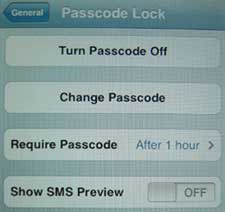
Well today I was browsing through the iPhone Settings menu, and I came across a “Show SMS Preview” ON/OFF button. The only problem is, the option to turn off SMS Preview is available only when you set a Passcode Lock for your iPhone via Settings >> General >> Passcode Lock.
Since I’d rather not have to deal with entering a password every time I want to use my phone, I set the Require Passcode field to “After 1 hour,” so that I’ll only have to enter it at most once an hour. Really, though, I rarely go 60 minutes without using my iPhone for something, so I’m hardly ever prompted for a Passcode.
Now when I receive a text message, the iPhone displays the name of the sender and “Text Message,” rather than an excerpt of the message content.
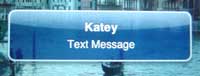
I’m glad to have discovered this option, but I would really like to be able to turn off SMS Previews on the iPhone without having to set a Passcode Lock. What about you?
New: Has SMS Preview gotten you into trouble? Share your awkward or embarrassing stories here.
Update: A third-party app called Caterpillar solves iPhone’s SMS privacy issue. Click to read my review of the Caterpillar app’s Privacy feature.
skip to main |
skip to sidebar
Popular Posts
-
The following is a list of the top Phoenix iPhone repair services. For a more thorough list of iPhone repair options, visit our comprehen...
-
The following is a short list of the top services offering New York iPhone repair . For iPhone repair services in other U.S. cities, visit ...
-
iPhone developer Nate True worked out a clever way to add iPhone speed dial functionality using the Web Clips feature introduced in firm...
-
If you recently got an iPhone, here are six useful features on your new device that might not be instantly obvious to you: To instantly s...
-
If you get rid of an old iPhone and upgrade to a new 16GB one, AT&T makes you go through the entire activation process all over again. ...
-
Have you ever called someone, left them a voicemail and then regretted the way you said something, or just wished you could redo the record...
-
Because Facebook is slacking on its iPhone app, you can’t yet upload your iPhone 3GS videos using the official Facebook app. However, there...
-
I’m going to start an iPhone Q & A series, where I post some of the questions readers send me by email. Today’s question: Kathy write...
-
This post is part of the iPhone Q & A series. If you have a question, send it over. Catherine writes: Are there app program develope...
-
iOS4 brought some much-needed improvements to the iPhone in terms of app management. Now, apps can be grouped into folders and a multitaski...
Blog Archive
-
▼
2011
(29)
-
▼
September
(29)
- How to Get Album Art for Your iPhone’s Cover Flow
- iPhone Speed Dial: How to Add Speed Dial Icons to ...
- iPhone Text Message Privacy: How to Turn off SMS P...
- How Do I Make My iPhone Ring Longer? [iPhone Q & A]
- How to Find an iPhone App Developer [iPhone Q & A]
- How to Crop Your iPhone Photos in 5 Seconds or Less
- 5 iPhone AT&T Activation Tips: How to Speed Up the...
- iPhone Text Message Privacy: How to Turn off SMS P...
- The iPhone Comes Home to Verizon – Are You Ready?
- How to Erase a Voicemail Recording You’re Not Happ...
- WiFi-Only Video Calls Makes FaceTime Practically U...
- How to Sync Your Google Calendar With Your iPhone ...
- How to Upload Your iPhone 3GS Videos to Facebook U...
- How to Activate an Upgraded 16GB iPhone
- iPhone Auto-Correct FAIL: “WhiteHouse” to “Whereho...
- WiFi-Only Video Calls Makes FaceTime Practically U...
- 5 Ways I Use SugarSync to Sync and Share Files, Mu...
- Will iPhone 4 Be Less Prone to Cracked Glass?
- iPhone Still Needs Better App Management, Notifica...
- iPhone Speed Dial: How to Add Speed Dial Icons to ...
- iPhone App Review: Angry Birds
- 6 Trusty Tricks for New iPhone Owners
- How to Sync Your Google Calendar With Your iPhone ...
- How to Upload Your iPhone 3GS Videos to Facebook U...
- Phoenix iPhone Repair
- New York iPhone Repair
- How to Fix Your iPhone Home Button… With a Vacuum ...
- iPhone Glass Repair: My Visit to the Apple Store
- iPhone Glass Cracked: Will it Cost Me?
-
▼
September
(29)
Categories
- iphone reviews (19)
Copyright © 2011 Apple Iphone Reviews, New, Photos& Videos | Powered by Blogger
Design by Free WordPress Themes | Bloggerized by Lasantha - Premium Blogger Themes | Top 100 Web Hosting



0 comments:
Post a Comment