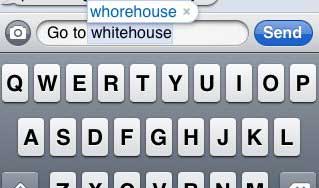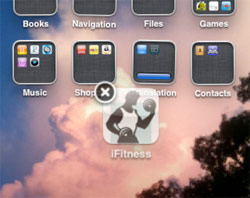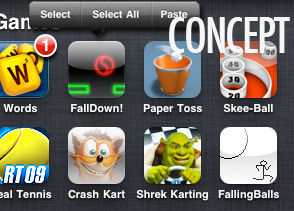iPhone’s unique Cover Flow — you know, the view in the iPod app that lets you flick through album covers — makes it all the more appealing to collect album artwork for the music you download.
Otherwise, Cover Flow will display blank album covers, which is way less impressive than having a full album collection complete with artwork.
This tutorial will guide you through the different ways to add album art to the songs in your iTunes Music Library.
If you download your music straight from the iTunes Store, the album artwork is included with the purchase. iTunes 7 also lets you “Get Album Artwork” for songs you’ve downloaded from other sources.
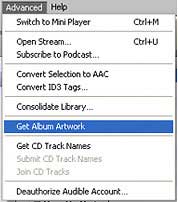
To get iTunes to populate your entire Music Library with album art, go to the Advanced menu and click “Get Album Artwork.”
This helpful iTunes feature will find most of your music’s album art, but a lot of times not all of it. This could be due to “inconsistencies between [your] info and Apple’s, such as genre or year of release,” according to Mac OSX Hints.
In this case, you can search for an album in the iTunes Store and compare its info to the info that you have saved for your music file. Then select your song and go to File >> Get Info to adjust the file details.
This can be somewhat tedious, though, especially if you have a lot of songs that need adjusting. That’s why you might find it easier to use the iTunes Art Importer, which automatically searches Amazon.com for cover art and applies it to your songs.
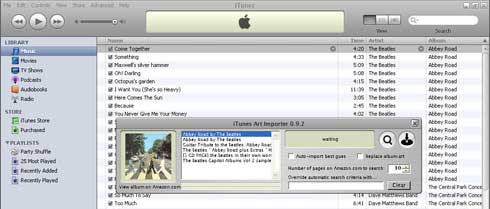
First, download the program and, if necessary, the Microsoft .NET Framework.
Once installed, open up the iTunes Art Importer along with iTunes. Now select the songs which need album art and click the magnifying glass button. The program will query Amazon and display a list of album artwork for you to choose from.
Once you’ve made your pick, select the songs in iTunes which you want the art applied to, and click the import button. To speed up the process, check off “Auto-import best guess” and click the import button. This saves time and works sort of like iTunes’ “Get Album Artwork” feature.
If the iTunes Art Importer can’t find the correct artwork, you can input a search term that will override the automatic search criteria. For example, when it couldn’t find my Dave Matthews “The Central Park Concert; Disk 1″ I overrode the auto-search with “dave matthews central park” and it found the correct album art.
If after trying any of the above methods, you still have songs left without album artwork, you can manually add the artwork to iTunes.
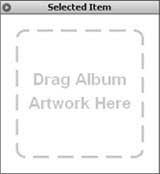
First, bring up the View menu and click “Show Artwork” to display the album artwork pane in the bottom left corner of iTunes. You’ll notice the box says “Now Playing” by default. Click “Now Playing” to switch to “Selected Item” mode.
Now select the songs you want to add artwork to, open up the folder on your computer where you’ve saved the album’s image, and drag the image into the Artwork pane.
This works especially well, I noticed, for audiobooks that may not be searchable by the iTunes Art Importer. Just Google the audiobook name, find a cover image and drag it onto the book’s audio files.
Once you’ve got all your album art worked out, sync everything to your iPhone and enjoy a fancy album collection that you can show off to your buddies.
If you found this tutorial helpful, link to it from your site and/or send it to a friend.
Otherwise, Cover Flow will display blank album covers, which is way less impressive than having a full album collection complete with artwork.
This tutorial will guide you through the different ways to add album art to the songs in your iTunes Music Library.
If you download your music straight from the iTunes Store, the album artwork is included with the purchase. iTunes 7 also lets you “Get Album Artwork” for songs you’ve downloaded from other sources.
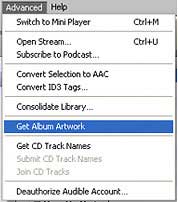
To get iTunes to populate your entire Music Library with album art, go to the Advanced menu and click “Get Album Artwork.”
This helpful iTunes feature will find most of your music’s album art, but a lot of times not all of it. This could be due to “inconsistencies between [your] info and Apple’s, such as genre or year of release,” according to Mac OSX Hints.
In this case, you can search for an album in the iTunes Store and compare its info to the info that you have saved for your music file. Then select your song and go to File >> Get Info to adjust the file details.
This can be somewhat tedious, though, especially if you have a lot of songs that need adjusting. That’s why you might find it easier to use the iTunes Art Importer, which automatically searches Amazon.com for cover art and applies it to your songs.
Using the iTunes Art Importer
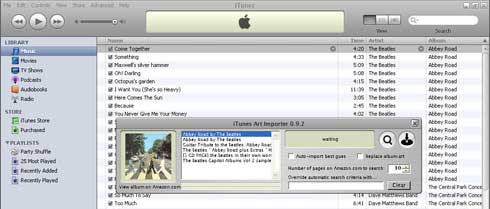
First, download the program and, if necessary, the Microsoft .NET Framework.
Once installed, open up the iTunes Art Importer along with iTunes. Now select the songs which need album art and click the magnifying glass button. The program will query Amazon and display a list of album artwork for you to choose from.
Once you’ve made your pick, select the songs in iTunes which you want the art applied to, and click the import button. To speed up the process, check off “Auto-import best guess” and click the import button. This saves time and works sort of like iTunes’ “Get Album Artwork” feature.
If the iTunes Art Importer can’t find the correct artwork, you can input a search term that will override the automatic search criteria. For example, when it couldn’t find my Dave Matthews “The Central Park Concert; Disk 1″ I overrode the auto-search with “dave matthews central park” and it found the correct album art.
If after trying any of the above methods, you still have songs left without album artwork, you can manually add the artwork to iTunes.
How to Manually Add Album Art in iTunes 7
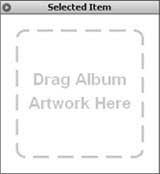
First, bring up the View menu and click “Show Artwork” to display the album artwork pane in the bottom left corner of iTunes. You’ll notice the box says “Now Playing” by default. Click “Now Playing” to switch to “Selected Item” mode.
Now select the songs you want to add artwork to, open up the folder on your computer where you’ve saved the album’s image, and drag the image into the Artwork pane.
This works especially well, I noticed, for audiobooks that may not be searchable by the iTunes Art Importer. Just Google the audiobook name, find a cover image and drag it onto the book’s audio files.
Once you’ve got all your album art worked out, sync everything to your iPhone and enjoy a fancy album collection that you can show off to your buddies.
If you found this tutorial helpful, link to it from your site and/or send it to a friend.

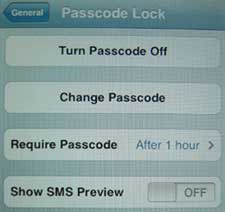
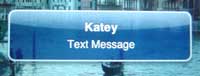


 The caveat is: FaceTime will only be usable over a WiFi network in 2010, and God knows how long we will have to wait for AT&T to step up and offer video calling over its 3G network.
The caveat is: FaceTime will only be usable over a WiFi network in 2010, and God knows how long we will have to wait for AT&T to step up and offer video calling over its 3G network.